4k/UHD KVM Switches: The StarTech SV231MDPU2 and the IOGear GCS62DP

I recently I purchased a 4K monitor which I intended to use with both my laptop and my desktop. Both machines support a resolution of 4096x2160 over their respective display ports. Individually, each machine works well with the monitor, the Windows laptop being able to drive it at 50Hz and the Linux desktop able to drive it at 60Hz. I’ve owned many KVM switches in the past without major issues, so I was surprised to learn that using a KVM with a 4K/UHD monitor proved to have significantly more challenges than previous interfaces.
StarTech SV231MDPU2

The StarTech SV231MDPU2 has two mini DisplayPorts and claims to support 4K at 60Hz. When I first attempted to use the StarTech, only one of my two machines would successfully display via the KVM. I had been using the cables that came with the StarTech, and after several attempts at changing out to different cables, I did get both screens working. However they would frequently cut out and take five to ten seconds to reinitialize. StarTech support was helpful. Even though I was using the cable that came with the KVM, they informed me the total length from machine to KVM and then KVM to monitor, should be less than three meters (10 feet). I was even cross-shipped a replacement in order to help solve my disconnect issues.
Most KVMs support using a hotkey, typically a key not commonly used such as Scroll Lock or System Request, to switch between machines. This key is usually platform independent, but not with the StarTech. It requires a program to be installed in Windows in order for hotkey switching to work. At the time, I didn’t have a keyboard with a Scroll Lock, and the hotkey was not reconfigurable to another key. However, the odd software based implementation of the hotkey allowed me to switch away from the Windows laptop using the on-screen accessibility keyboard.
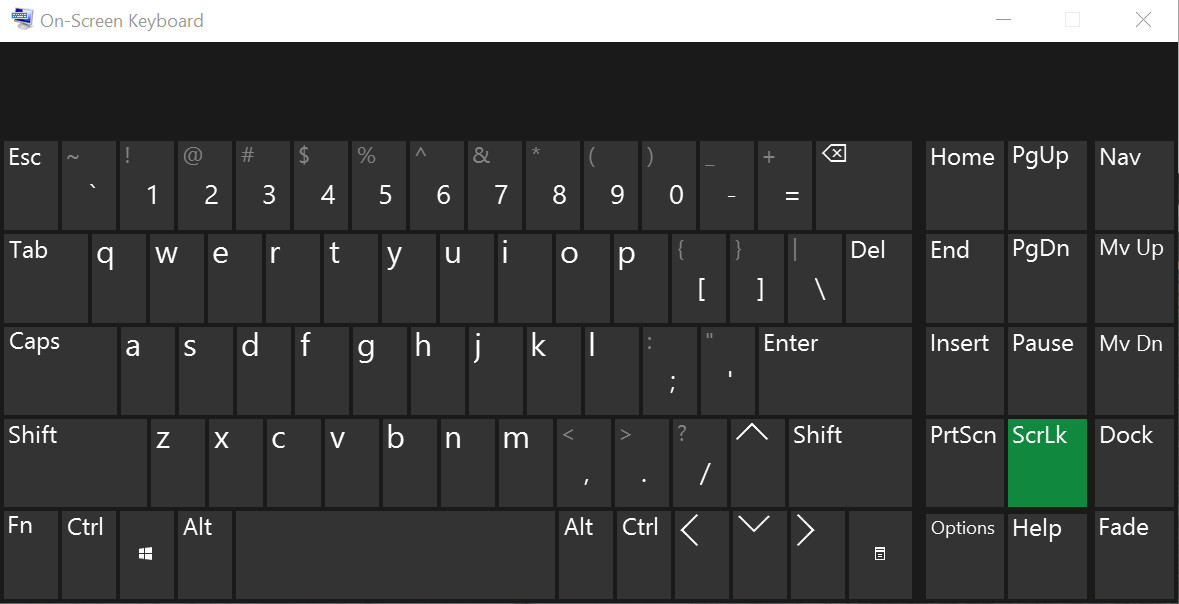
Unfortunately I couldn’t switch back from Linux using the hot key, but the KVM did have a physical switching button. Had I been able to get the StarTech more stable without frequent display interruptions, I would have looked into reverse engineering their Windows program to see if I could send equivalent HID messages to the KVM from Linux in order to enable hotkey based switching. However the disconnection issues led me to attempt using another KVM switch.
IOGear GCS62DP

I’ve used several IOGear KVM switches in the past and they’ve all worked pretty much without issue. The IOGear GCS62DP has two full sized DisplayPort inputs. Its hotkey switching is implemented in the KVM hardware, so it works without the need of special drivers and is therefore operating system independent. As with other IOGear switches I’ve used, the mouse emulation layer didn’t work for my multi-button mouse. However, it was easy to disable mouse emulation using a hotkey combination that’s documented in the manual.
At first the IOGear seemed to preform better than the StarTech. However, there were still issues with it dropping and reconnecting the video signal. It wasn’t as bad as the StarTech, but still quite frequent. The timeouts weren’t even predictable. They could occur during graphics intense applications such as watching movies or playing video games, but they also seemed to occur when all I was doing was editing a text file.
The only task I could do to get the signal to predictably disconnect was using Google Maps in Chrome, which apparently renders at an extremely high framerate.
Both of the KVMs also occasionally have artifacts, similar to when a digital broadcast TV signal cuts in and out due to noise and interference. The following two videos show artifacts and glitches on both my Windows laptop and Linux desktop:
Best Practices
There is no physical difference between newer DisplayPort 1.2a cables and older 1.1 cables1. The version number is for the protocol over the same hardware. Still, 4k @ 60Hz is a lot of data. In order to maintain 4k@60Hz resolution and refresh rate, the DisplayPort interface on your video card needs to support High Bit Rate 2 (HBR2), and it will come close to maxing out that connection as it transmits nearly 18 gigabits (2.25 gigabytes) per second! With that quantity of data, poor quality cables can lead to noise and signal reduction causing disconnects and cutouts. Check reviews to find good quality cables, and moreover, buy short cables. Cable length is critical, and it’s best if cables between the PC, KVM and Monitor both be no longer than 1 meter (3.3 feet). Remember, your total cable length between all three devices should not exceed 3 meters (10 feet).
Conclusions
I’ve purchased and tried several different cables with both KVMs, yet I’m still having trouble with data cutting out. There are not a lot of options currently for 4K KVM switches that work at high refresh rates (or at least claim to). There are others that seem to have good reviews, but the prices quickly jump. I admit I may have just bad luck with cables. If not, for the time being, it seems like affordable consumer level 4K KVMs may still be problematic and buggy for early adopters.
-
How to Choose a DisplayPort Cable, and Not Get a Bad One!. Retrieved 29 October 2016. DisplayPort.org. Archived version ↩