Adding an NVME hard drive caused an iaStorAC.sys SYSTEM THREAD EXCEPTION
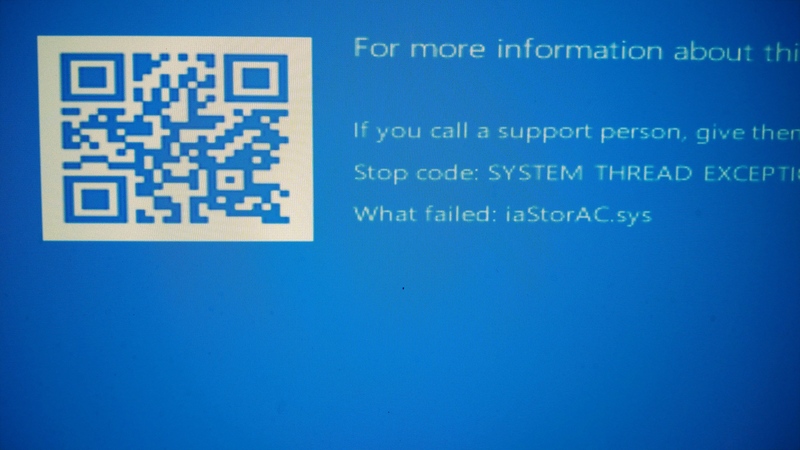
I recently added some high speed storage to my Windows 10 machine, which I use for gaming and video editing. At first, I was going to replace the existing 500GB NVME drive with a 1TB drive, and use the old drive in my storage server. However, I accidentally ordered another 500GB drive. Instead of returning it, I decided to use an older drive that was left over from my laptop upgrade as the operating system disk in the storage server, and install the 500GB as a secondary drive in my Windows machine. What should have been a simple upgrade, led to a blue screen on boot. The message displayed was a SYSTEM THREAD EXCEPTION with the cause being iaStorAC.sys, part of the Intel Rapid Store drivers.

TL;DR If this is happening to you, remove the drive, upgrade your Intel Rapid Store drivers to the latest version, and reinstall the drive.
My gaming machine is an MSI Trident-X, and I’m glad I didn’t try to replace the primary drive. Although it uses standard ITX parts, everything is really crammed together.

There is an empty NVME/M.2 slot is on the back of the board, and it’s easily accessible. Upgrading should have been as simple as installing the new drive.

I’m not sure why this device comes with Intel Rapid Store RAID mode enabled. It has no RAID volumes by default. Switching to AHCI in the UEFI setup will also result in a bluescreen. My previous MSI Laptop had RAID mode enabled, but it was setup with dual M.2 drives in a RAID0/striping configuration.
If you try to update the Rapid Store drivers from the device manager, the update wizard will lie to you and tell you that you’re at the latest version.
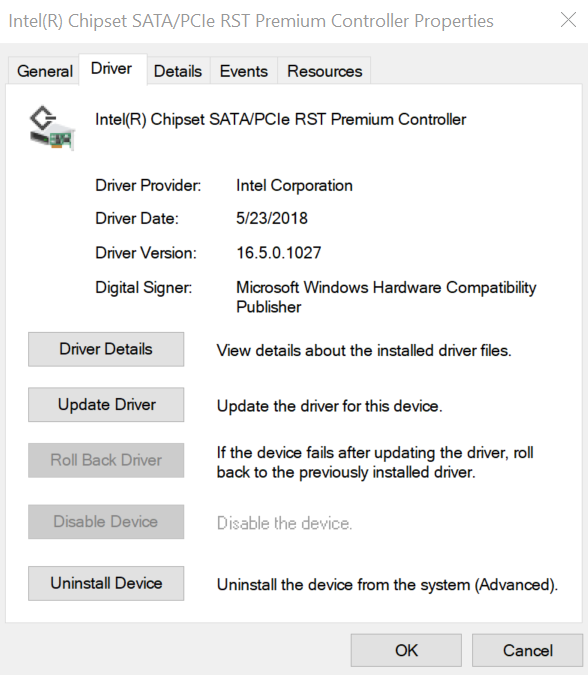
There are newer drivers on Intel’s website.
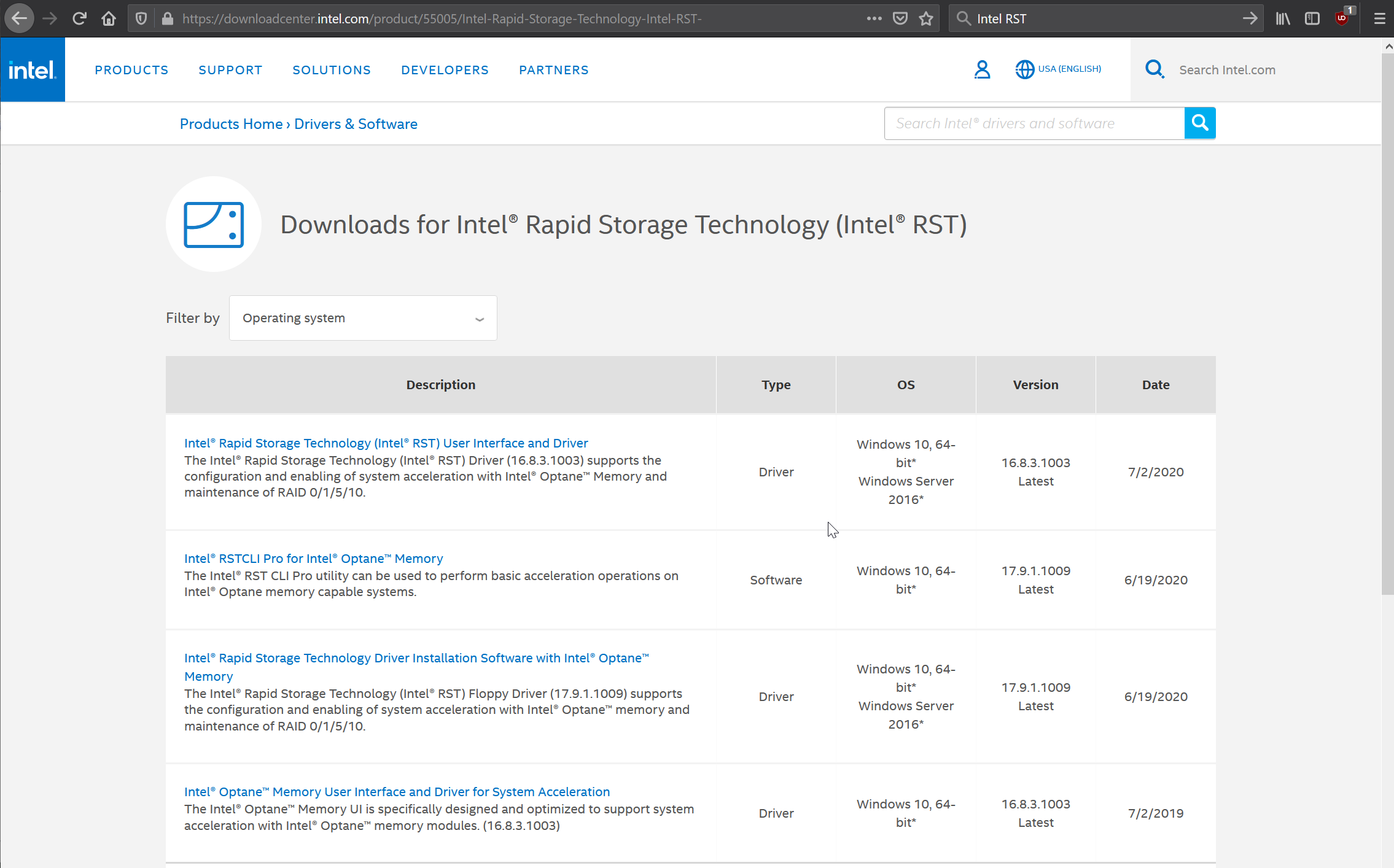
I’m not sure why these drivers aren’t included with the standard Windows Updates. In the past, I’ve had a Windows Update that disabled all the devices on my system, so an argument could be made that keeping updates to critical system drivers out of the standard update process is reasonable for system stability. However, I think the driver should still show an new version is available when attempting to update it via the device manager.
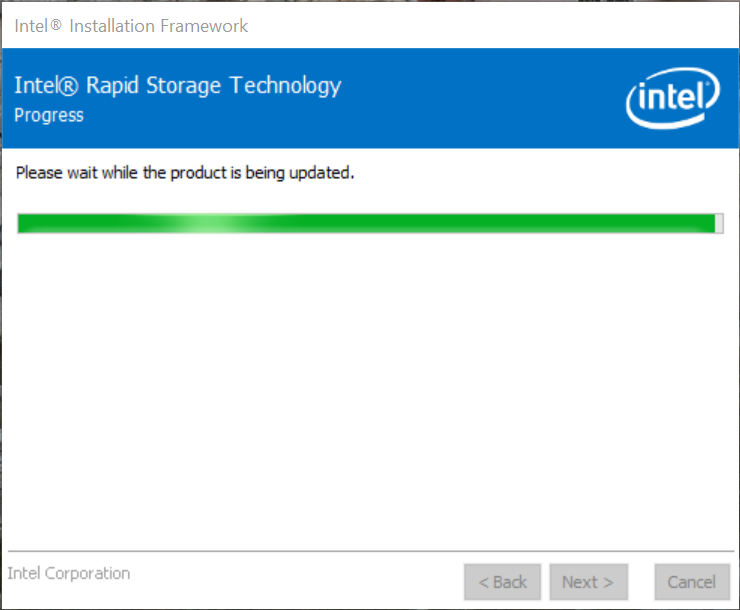
After the driver update, I was able to reinstall the drive and boot into Windows. The new drive appeared in the Volume Manager ready to be formatted.
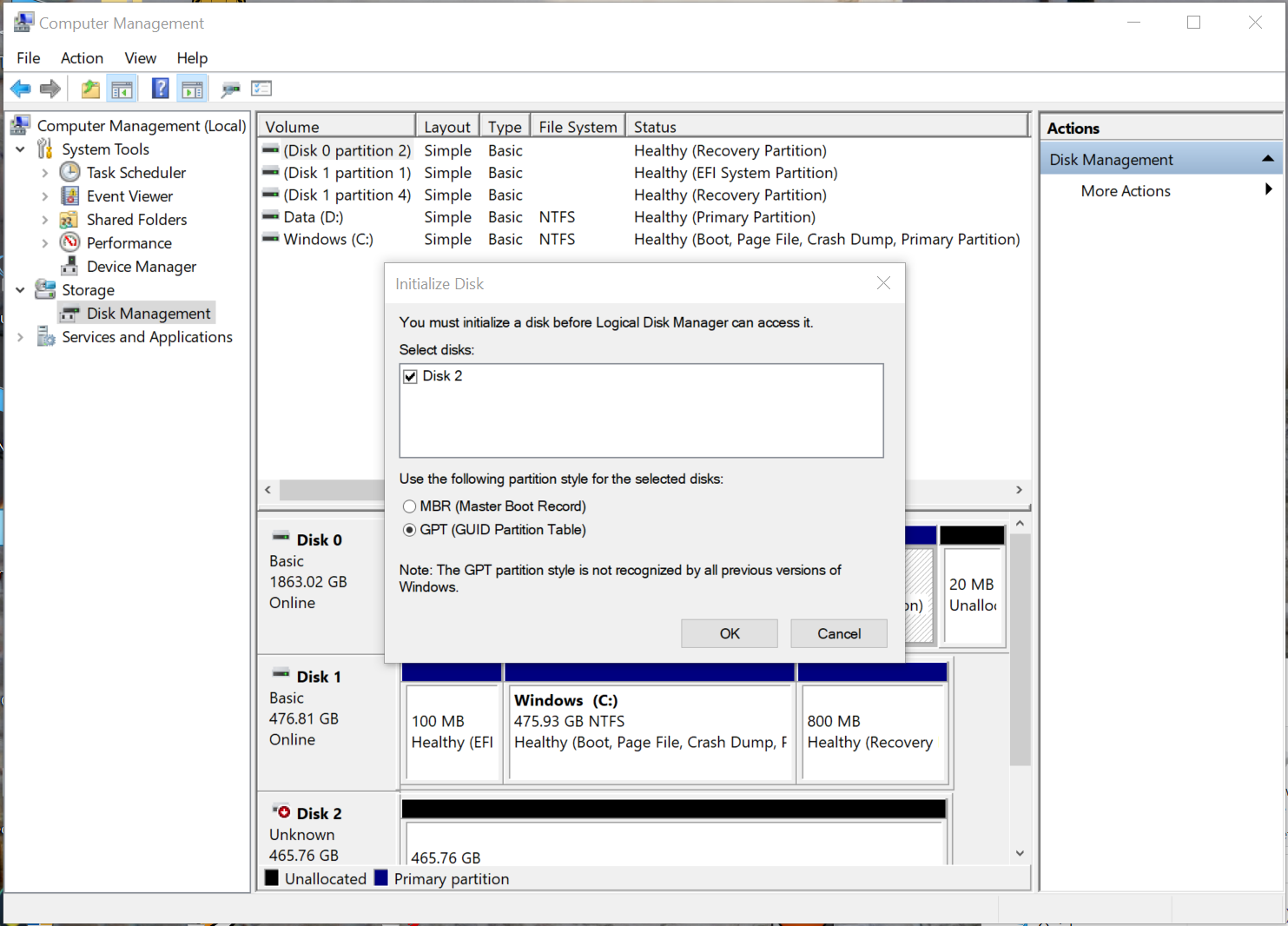
The solution to this problem was a simple driver update. It’s a trivial fix, but one I still wanted to document in case anyone else runs into this issue.